I often turn to Alexa when I want to enhance my day with music. Whether I’m getting ready in the morning, heading out on a road trip, or settling down for a peaceful evening, I’ve found that Alexa’s ability to play music playlists is impeccably convenient. With voice commands, I can access a vast array of playlists through Amazon Music, perfectly curated to fit almost any mood or activity I can think of.
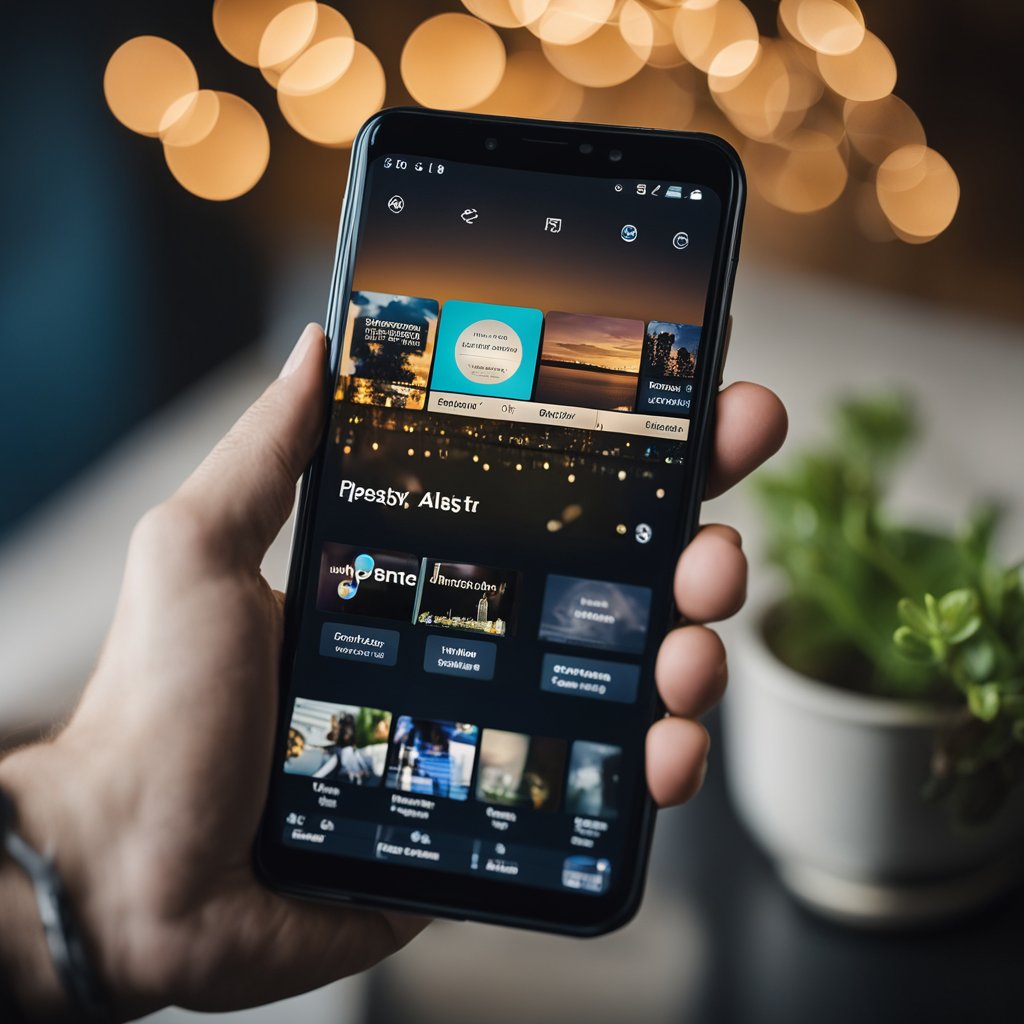
My experience with Alexa has shown that it understands more than just simple play and pause commands. I can ask Alexa to create new playlists or add songs to existing ones, making the experience highly personalized. The creation of these playlists is as straightforward as saying, “Alexa, create a new playlist,” and from there, I can populate it with my favorite tracks.
Diving into the options available, I’ve found playlists that suit every genre preference, from the latest hits in the UK to the soothing rhythms of lo-fi hip-hop. Each playlist sets a different tone, allowing me to use music to manage the ambiance of my home. Alexa’s vast library of playlists, powered by Amazon Music, has become a staple in my everyday life, providing a soundtrack for every moment.
Getting Started with Alexa Music Playlists

When I immerse myself in the world of Alexa Music Playlists, I appreciate the seamless integration between Amazon Music and my Alexa-enabled devices. It’s essential for me to have a smooth setup process so I can start creating and enjoying playlists with minimal fuss.
Essentials of Amazon Music and Alexa
Before I can create playlists with Alexa, it’s crucial to understand the symbiosis between Amazon Music and Alexa. Amazon Music is a streaming service that offers a wide array of songs, albums, and curated playlists. As an Amazon account holder, it’s my primary source for music that I can access on various devices, including Amazon Echo devices. Meanwhile, Alexa is the voice assistant that enables me to interact with my music library hands-free. Integration between the two provides a fluid experience, where I can use voice commands to navigate my music selection.
Setting Up Alexa on Your Devices
To begin, my priority is to set up Alexa on the devices I want to control with my voice. It starts by ensuring my Amazon Echo device is plugged in and connected to Wi-Fi. Here’s how I often guide my friends through the steps:
- Download the Alexa App: I ensure the Alexa app is downloaded on my smartphone or tablet from the respective app store.
- Sign in to my Amazon Account: I open the Alexa app and sign in with my Amazon account details. This links my Echo device to my Amazon music library and other services.
- Device Setup: In the Alexa app, I select ‘Devices’, then ‘Echo & Alexa’, and follow the prompts to set up a new device.
- Connect to Wi-Fi: I connect my Echo device to my home Wi-Fi network by following the on-screen instructions within the Alexa app.
- Voice Recognition: I often take the extra step to train Alexa to recognize my voice, which helps with personalizing my music experience.
By following these steps, I set a foundation where I can simply say, “Alexa, create a new playlist,” and Alexa will prompt me to name the playlist, creating a personalized soundtrack to my day within the Amazon Music app on my Echo device.
Creating and Managing Your Playlists
I find that having personalized playlists enhances my music listening experience. With the integration of Alexa into music services, I conveniently create, add songs to, and manage my playlists using simple voice commands and Amazon Music’s mobile app on both Android and iOS devices.
Creating a New Playlist with Alexa
To create a new playlist, I simply activate Alexa and say, “Alexa, create a new playlist.” Alexa then prompts me for the name of the new playlist, to which I respond with my desired title. The new playlist is added to my Amazon Music account, where I can access it later.
Adding Songs to Your Alexa Playlists
When I’m listening to a song and decide I want to add it to one of my playlists, I use the command, “Alexa, add this song to my [Playlist Name] playlist.” Alexa confirms the addition, and the song is seamlessly included in my chosen playlist. This is a feature I often use to update my playlists when I discover new music.
Managing Playlists on Different Devices
I can manage my Amazon Music playlists not only through voice commands but also on my mobile devices. The Amazon Music mobile app is available both on Android and iOS platforms, providing a straightforward interface. To edit a playlist, I navigate to:
- My Playlists in the Amazon Music app,
- Select the playlist I wish to manage,
- Add or remove songs manually, and
- Rearrange the track order as I see fit.
Using my phone or tablet, I have the flexibility to refine my playlists whether I’m away from my Alexa device or prefer a tactile approach to playlist management.
Exploring Music with Alexa
I can easily harness the power of Alexa to discover a world of music at my command. With voice-activated playlists and seamless integration with various music services, my musical experience is now more personalized and accessible.
Discovering Music through Alexa Commands
Using specific Alexa voice commands, I can interact with my Amazon Echo or other Alexa-enabled device to discover and play music. Whether I’m in the mood for something new or looking to relive timeless classics, I just need to use certain phrases. For instance, “Alexa, play the latest pop songs” starts a playlist of current hits. If I feel nostalgic, “Alexa, play oldies music” takes me on a journey through the greatest hits from the 50s to the 70s. Here’s a simple list of commands I use to explore different genres and moods:
- To discover new music: “Alexa, play new releases.”
- To relax: “Alexa, play mellow music.”
- For a workout: “Alexa, play energetic workout songs.”
- To sing along: “Alexa, play songs to sing to.”
I also have the option to ask Alexa for songs based on lyrics, mood, or even the time of day, which turns my music discovery into a hands-free experience.
Utilizing Music Services via Alexa
Beyond the built-in Amazon Prime Music, I can link additional music services such as Spotify or Apple Music to my Alexa account. Here’s how I make sure I’m ready to stream with ease:
- Ensure my preferred music service is compatible and linked with Alexa.
- Set a musical service as default if I prefer one over the others.
- Use the Amazon Music mobile app to control and organize my music.
For Amazon Music Unlimited subscribers, a more extensive library of songs is available. To manage my playlists, I’ll use commands like “Alexa, create a new playlist,” or add songs to an existing playlist by saying “Alexa, add this song to my
playlist.”
When I’m using the Amazon Music mobile app, I follow these steps to manage playlists:
- Tap My Music in the app’s lower menu.
- Select Playlists from the top menu.
- Add or remove songs to personalize my listening experience.
By linking Alexa with my music subscriptions like Spotify or Apple Music, I seamlessly expand my musical options using simple voice commands. Whether I’m interested in exploring curated playlists, controlling playback, or organizing my favorite tracks, Alexa serves as a central point for my music exploration.
Enhancing Your Listening Experience
To elevate the music streaming experience at home, I leverage Alexa for integrating music across smart home devices and personalizing soundtracks. By utilizing voice commands and smart integrations, I seamlessly bring my favorite artists and albums into every room.
Leveraging Alexa for Smart Home Music Integration
I find the integration of Alexa with smart home devices like Echo to be essential for an immersive music experience. With a simple voice command, I can activate Alexa to play music throughout my home, ensuring a continuous soundtrack whether I’m cooking in the kitchen or relaxing in the living room. I often ask Alexa to play specific playlists like Country Heat or All Hits to match my mood or activity.
For example:
- In the Kitchen: “Alexa, play Acoustic Chill on all devices.”
- In the Living Room: “Alexa, play Feeling Happy playlist downstairs.”
Smart Home Setup:
| Room | Device | Playlist |
|---|---|---|
| Living Room | Echo Show 8 | Ambient Dreams |
| Kitchen | Echo Dot (4th Gen) | Rap Rotation |
| Bedroom | Echo Studio | Relaxing Classical |
Personalizing Your Soundtrack with Alexa
Personalizing my soundtrack with Alexa has transformed my listening habits. I ask Alexa to create custom playlists based on what I want to hear, be it lo-fi hip hop beats for working or ambient sounds for meditation. Alexa’s comprehensive library, accessible through a Prime membership or additional music subscription, makes it easy to explore new music or enjoy timeless classics. For instance, I’ll say, “Alexa, create a playlist with the latest lo-fi hip hop tracks,” and Alexa will gather songs based on my request.
Creating Personal Playlists:
- Morning Routine: “Alexa, add the new John Mayer album to my ‘Morning Coffee’ playlist.”
- Workout Time: “Alexa, create a ‘Gym Pump’ playlist with high-energy tracks.”
By tailoring playlists to my preferences, I ensure that every listening session caters precisely to my musical tastes and the atmosphere I want to create.
Frequently Asked Questions
As an expert on using Alexa for music, I’m here to guide you through some common questions about creating and managing your music playlists with Alexa.
How can I create a music playlist for Alexa?
To create a music playlist for Alexa, you can say, “Alexa, create a new playlist named [Playlist Name].” Alexa will confirm the creation of your playlist, after which you can add songs to it.
What are the top-rated Alexa playlists for relaxation?
For relaxation, Alexa users frequently enjoy playlists like “Peaceful Meditation,” “Acoustic Chill,” and “Nature Sounds.” These playlists compile soothing tracks that help in unwinding and reducing stress.
How do I access my Amazon Music playlist through Alexa?
You can access your Amazon Music playlist through Alexa by simply saying “Alexa, play my [Playlist Name] playlist.” Make sure your Amazon Music account is linked to Alexa.
Can I play Spotify playlists on my Alexa device?
Yes, you can play Spotify playlists on Alexa by first setting Spotify as your default music service. Then you can say, “Alexa, play my [Playlist Name] on Spotify.”
What are some recommended Amazon Music playlists for parties?
For parties, consider upbeat and high-energy playlists on Amazon Music like “Pop Culture,” “Dance Party,” and “Ultimate Pop Party Mix” to keep your guests entertained.
How to set up a music playlist on Alexa for free?
To set up a free music playlist on Alexa, you can create a playlist through Amazon Music’s free tier or integrate a free music service that Alexa supports. Just link the chosen service to Alexa and create your playlist within it.
Leave a Reply